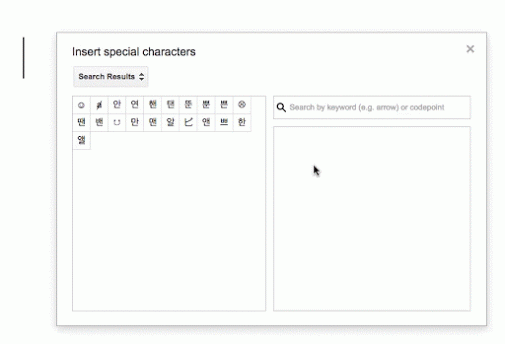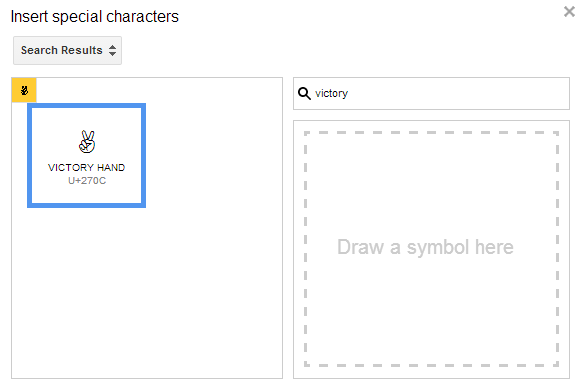
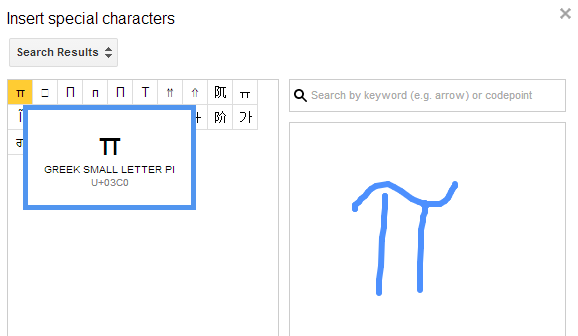
"We have launched a new version of the special character picker in Google Docs, Slides, and Drawings, making it easier for people to find characters and symbols — like arrows, shapes, or non-Latin characters — to insert into their content. The new picker now supports keyword search as well as free form input, so editors can draw the symbol that they have in mind and the picker will return available characters that resemble the drawing," informs Google.
Here's another example from Google Drive's Google+ page: