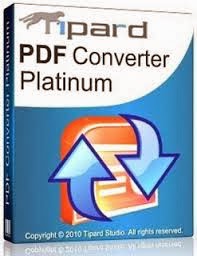It can be hard to keep up with all the latest devices and apps out there. I know in my house, my tech savvy kids are increasingly becoming our at home personal tech support. The web has become an incredible resource for our children, but it is important that we all make sure they are using it in a smart way.
With the summer holidays fast approaching and new devices rolling out, we thought it would be a good time to remind parents about some easy ways we can keep kids keep safe online. Protecting our users is one of our top priorities at Google and when it comes to family safety, we give parents and teachers with tools to help them choose what content their children see online.
The tools and tips here will give you the ability to make sure your family is able to navigate the web safely and securely:
1. SafeSearch in Google Search. Want to hide explicit images, search results, and videos? Turn on SafeSearch, a filter that keeps many of the adult results you might not want popping up on the family computer out of your Google Search results. While no filter is 100% perfect, with SafeSearch on you can feel more confident browsing the web with your family. You can also lock SafeSearch on your computer by logging into your Google account and changing your settings.
2. YouTube SafetyMode. Turning on SafetyMode in YouTube is easy. Just scroll down to the bottom of any YouTube page and click on the button that says “Safety” at the bottom of the page switch it on. You can also log in with a YouTube account and lock SafetyMode as your default setting on each one of your computer browsers. It will filter out videos with mature content or that have been age-restricted, so they will not show up in video search, related videos, playlists, shows or films. Learn how to turn on and lock Safety Mode on YouTube.
3. Flags on YouTube. On every single video on YouTube, there is a flag that you can use to report a video if you don’t think it is appropriate and violates YouTube’s Community guidelines, including content that is violent, sexual or hateful. Flagged videos and channels are reviewed by YouTube staff 24 hours a day, seven days a week to determine whether they violate our Community Guidelines. Flagged videos that violate our guidelines are removed from YouTube. Check out more tips at the YouTube Safety Hub.
4. Google+ settings and safety notifications for teens. You might not want to share the same photos with your boss as you would with your family. And you might not want your teen to have all the same ways to share that you do. Google+ is built to share selectively like you would want to in real life. Google+ is customised for teens helps them take advantage of the flexibility Google+ offers with the right starting points, educational materials, and timely reminders. When a teen joins Google+ they have different default settings to help keep them safe and remind them to be responsible. Check out some examples.
5. Check out our Good to Know site. The site is our one-stop shop for information about the web and advice about how to keep yourself and your family safe and secure online. You can learn more about Google’s privacy and safety tools for families, get tips from parents at Google about family safety, and find out more what Google does to protect you, your family, and the Internet.
We hope these tips will help make your summer holidays a little bit more relaxing. For more tips and videos about keeping your family safe online, visit our Family Safety Centre.
Posted by: Lucinda Barlow, Marketing Manager for Google Australia and New Zealand