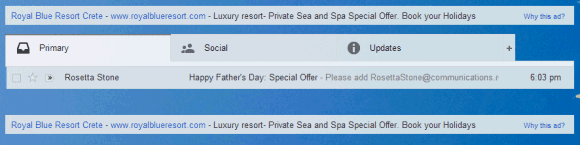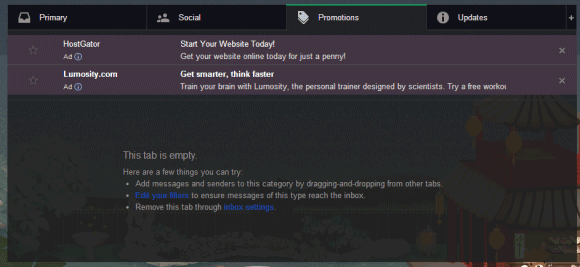
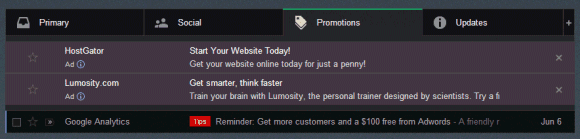
"It's a new type of ad which you can forward to a friend, or star to save it to your inbox. If you dismiss this ad, you won't see it again," informs Google. You can click "dismiss" or use the "x" icon to remove an ad. If you want to see all the sponsored promotions for your account, go to this page.
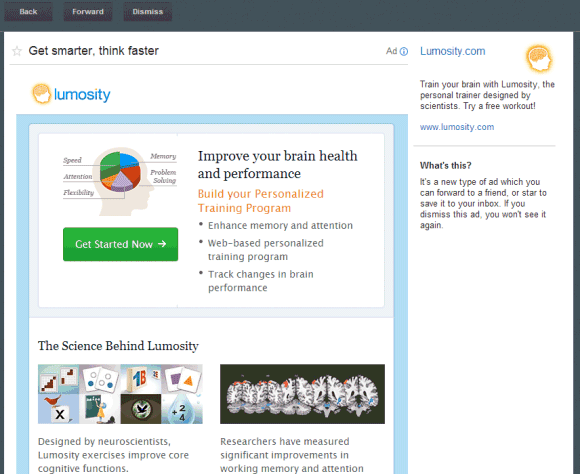
With the new inbox tabs, Gmail no longer displays web clips (which are mostly ads) above/below the messages from your inbox, so it now shows ads in the promotions tab. Web clips could be disabled from the settings, but the new ads can't be disabled. The only thing you can do is to hide the promotions tab by clicking the gears button and selecting "configure inbox". When you hide the promotions tab, Gmail will bring back the web clips ads, but these can be disabled from the settings.