"Previously, each time you updated a file, you would have to upload the new version as a new file with a new URL, re-share it, and put in the correct folders again. When you select the Add or manage versions option on any file, you can upload new versions of a file, download previous versions, and delete older versions."
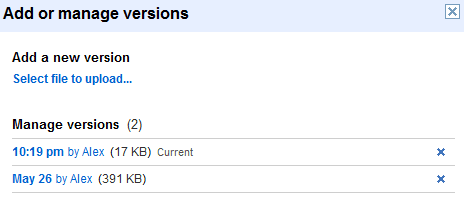
Unfortunately, this only works when you manually add a new version of a file. If you upload a file that has the same name as an existing file, Google Docs doesn't add a new version and you'll end up with two files. Dropbox is smarter and it automatically updates the existing file. Another issue is that you can't preview the versions of a PDF file in Google Docs, since the only option is to download the files.



