The option can be used to find a text in your document and to replace it with a different text. If you click on the small arrow next to the first input box, you'll be able to set some restrictions: case matching, finding only whole words or using JavaScript-style regular expressions. For example, to remove all the email addresses from a document, use the following regular expression for email addresses:
[a-zA-Z0-9]+[a-zA-Z0-9._%-]*@(?:[a-zA-Z0-9-]+\.)+[a-zA-Z]{2,}
If you know some other potentially useful regular expressions in a word processor, share them in the comments.
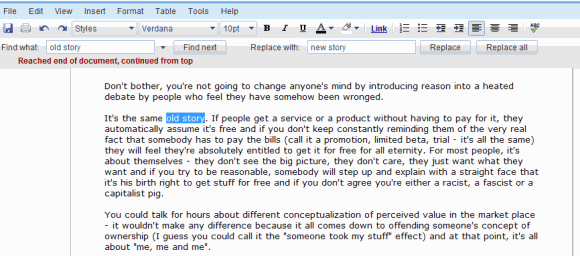
{ via Google Docs Blog }



