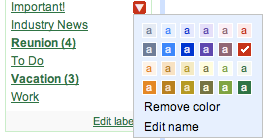Colored labels make it easier to keep track of emails, and by using them with filters, I realized they can provide an almost entirely new way of visualizing my inbox based on context rather than order. By setting up filters so emails from certain senders (or on certain topics) automatically appear with colored labels, I can scan my inbox just by looking at the colors.
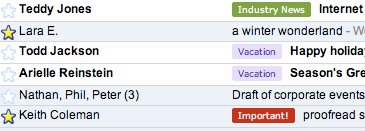 For example, I have filters that apply a red "Important!" label to emails sent to me by my manager, a purple "Vacation" label to emails that have "vacation" in the text, and a green "Industry News" label to emails that are sent to industry lists I subscribe to. Now when I open my email and see a bunch of red labeled messages, I know I have a lot of responding to do right away.
For example, I have filters that apply a red "Important!" label to emails sent to me by my manager, a purple "Vacation" label to emails that have "vacation" in the text, and a green "Industry News" label to emails that are sent to industry lists I subscribe to. Now when I open my email and see a bunch of red labeled messages, I know I have a lot of responding to do right away.To set up a filter with a colored label, simply click the "Create a filter" link next to the search box. Add senders or certain words you want to keep a better eye on, click next, and assign a label by checking "apply the label" and choosing an appropriate one. Then just pick a label color by clicking the color swatch next to the label title in the left-hand navigation menu. Give colored labels with filters a try and see if it changes the way you read your inbox too.