Now you can select more than one slide at a time: press Ctrl while selecting disparate slides and Shift for continous selections. The slides can be moved using drag&drop and copied by selecting the options from the contextual menu.
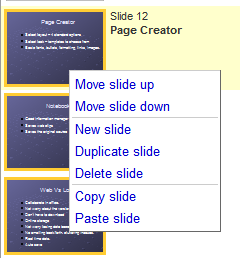
While there's still no option for custom themes, you can change the background by uploading an image or selecting a color. Right-click on a slide and select "Change theme". Google recommends to use 800x600 images or at least images with an aspect ratio of 4:3.
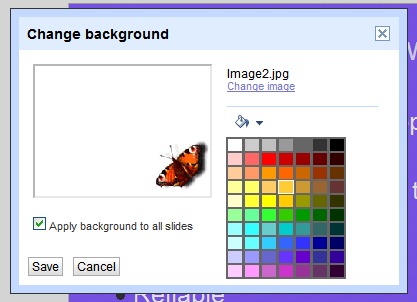
For the end, here's a simple way to import a PPT attachment from Gmail to Google Docs: right-click on the "View as slideshow" link, copy the link location, paste it in the address bar and replace "disp=vgp&view=att" with "disp=attd&view=wtatt". When Google Presentations becomes more powerful, this tip will probably be unnecessary.



