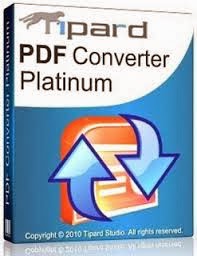With so many apps available for all mobile device platforms your children can find software solutions that can be really helpful in their everyday lives. There are a lot of educational applications that can help your kids in their school assignments, apps that can make it easy to always stay in touch with their parents or even some that can, for example, read them a story if your work prevents you from doing it yourself. On the other hand, many of those “useful” apps are a perfect bait for kids to spend money and do all sorts of expensive in-app purchases. You also can think of installing some tracking software like GPS handyortung to monitor your kid's location instantly.
A recent class act lawsuit against Apple that involved these in-app purchases made it clear that without proper monitoring, kids can make serious financial damage to their parents when they use mobile devices irresponsibly. Apple even paid 100 million dollars as a compensation for accidental purchases and started to use an "Offers In-App Purchases" disclaimer for these apps. This just proves you that irresponsible use of mobile devices by your kids can lead to serious financial and other consequences.If you don’t want to be one of those parents that learned about responsibility in mobile phone use the hard way you should consider using a monitoring app for your children’s mobile devices. This way you can see and control all activities on a desired phone and act in time to stop all types of phone use you find inappropriate. Fortunately, monitoring software can be found for all mobile phone platforms and installing it will only take a few minutes of your time. Here are some guides on how to implement these monitoring apps.
To do this simply follow the below steps,
Further below you’ll find a In-App Purchases option which you can turn off, and make sure your kid will not make any unauthorized purchases. To change any of these options you can always come back and open this menu with the PIN you previously chose.
Recommended: Parental Tools For Keeping Your Child Safe Online.
You also have an option to filter content shown in Play Store so you can make it show content rated for Everyone, Low Maturity, Medium Maturity and so on. If you use the phone yourself then you don’t have to change these options but if you share it with your kid, or if the phone in question is the one you kid uses then you should definitely use purchase password and content filtering.
You can also subscribe to a FreeTime Unlimited service that offer content based on your child’s age. This way you can be sure that all the games, books and other content available to your child is appropriate for them. To get out of the FreeTime mode and use the device regularly you have to enter a password.
Image Credit: David .
A recent class act lawsuit against Apple that involved these in-app purchases made it clear that without proper monitoring, kids can make serious financial damage to their parents when they use mobile devices irresponsibly. Apple even paid 100 million dollars as a compensation for accidental purchases and started to use an "Offers In-App Purchases" disclaimer for these apps. This just proves you that irresponsible use of mobile devices by your kids can lead to serious financial and other consequences.If you don’t want to be one of those parents that learned about responsibility in mobile phone use the hard way you should consider using a monitoring app for your children’s mobile devices. This way you can see and control all activities on a desired phone and act in time to stop all types of phone use you find inappropriate. Fortunately, monitoring software can be found for all mobile phone platforms and installing it will only take a few minutes of your time. Here are some guides on how to implement these monitoring apps.
Apple:
Apple makes it possible to restrict all in-app purchases for apps used on their devices.To do this simply follow the below steps,
- Go to your device Settings menu.
- Then click General and then Restrictions.
- Click on Enable Restrictions.
- After that you can choose a PIN for changing these settings.
Further below you’ll find a In-App Purchases option which you can turn off, and make sure your kid will not make any unauthorized purchases. To change any of these options you can always come back and open this menu with the PIN you previously chose.
Recommended: Parental Tools For Keeping Your Child Safe Online.
Android:
In Google Play Store, used for buying apps on an Android phone, you can set up a password that has to be entered before making any type of purchase.You also have an option to filter content shown in Play Store so you can make it show content rated for Everyone, Low Maturity, Medium Maturity and so on. If you use the phone yourself then you don’t have to change these options but if you share it with your kid, or if the phone in question is the one you kid uses then you should definitely use purchase password and content filtering.
Kindle:
Kindle devices have a very useful preinstalled app called FreeTime. You can use it to create accounts for your kids and choose the content they will be able to access. This great feature can also let you define how much time your child can use certain content or apps, so if you want to limit them to play one hour of games daily this is a great way to do it.You can also subscribe to a FreeTime Unlimited service that offer content based on your child’s age. This way you can be sure that all the games, books and other content available to your child is appropriate for them. To get out of the FreeTime mode and use the device regularly you have to enter a password.
Nook:
Barnes & Noble readers and tablets will offer in-app purchase services in the future, so they still didn't announce any details about parental controls for this service. For now, you can create a user profile for your kid and choose the content he or she can access. They allow you to limit their access to Nook store and internet browser.Windows 8
Windows 8 enables you to set up a profile for your children called Kids Corner and choose content they can or cannot access and things they can do with the device. For some apps like music players Kids Corner will automatically filter content that is inappropriate for your kids and stop them from accessing it. For the time being Kids Corner lets you set up only one user profile.Image Credit: David .