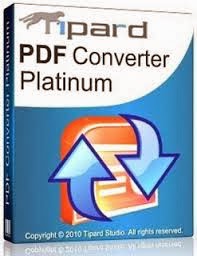To tidy up Windows and make it run faster and more efficiently, use a program called Disk Defragmenter.
I think every old user of PC knows about Disk Defragment, this post is for those who are new PC user and does not know about this.
To defragment follow these steps:
I think every old user of PC knows about Disk Defragment, this post is for those who are new PC user and does not know about this.
To defragment follow these steps:
1. Close all open files and folders on your computer.
2. Temporarily disable your antivirus software. (Not so important step)
3. Click the Start button in the lower-left corner of Windows.
4. Click All Programs.
5. Select Accessories.
6. Select System Tools.
7. Click Disk Defragmenter.
8. The Disk Defragmenter program opens. Near the top of this window, click the C: drive (unless you have Windows XP installed on a different drive, in which case you would click the letter for that drive).
9. Click the Analyze button located near the bottom of this window.
10. Your hard drive is scanned to determine whether or not it needs to be defragmented. If a message says “You should defragment this volume,” then click the Defragment button. The process will begin immediately and will probably take 30 to 60 minutes to complete (or more if you have a very slow computer). For the best results, do not use your computer until the defragmentation has finished.
2. Temporarily disable your antivirus software. (Not so important step)
3. Click the Start button in the lower-left corner of Windows.
4. Click All Programs.
5. Select Accessories.
6. Select System Tools.
7. Click Disk Defragmenter.
8. The Disk Defragmenter program opens. Near the top of this window, click the C: drive (unless you have Windows XP installed on a different drive, in which case you would click the letter for that drive).
9. Click the Analyze button located near the bottom of this window.
10. Your hard drive is scanned to determine whether or not it needs to be defragmented. If a message says “You should defragment this volume,” then click the Defragment button. The process will begin immediately and will probably take 30 to 60 minutes to complete (or more if you have a very slow computer). For the best results, do not use your computer until the defragmentation has finished.
11. A message pops up to inform you that the defragmentation is complete. To read a detailed report about what occurred, click the View Report button. If you are not interestedin seeing this report, simply click the Close button.
12. Turn on your antivirus software.
Don't forget to leave a comment/ feedback.