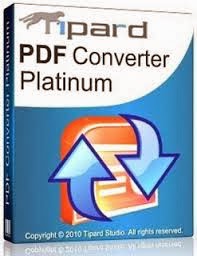Spreadsheet gadgets allow you to display spreadsheet data in new and interesting ways. Using our spreadsheet gadgets API and the spreadsheet Data APIs, outside developers and other Google teams have been able to add new features into spreadsheets and publish these gadgets to iGoogle, blogs and other platforms. Some older, but popular examples include a Gantt Chart by Viewpath and the Analytics for Google Docs spreadsheets by Panorama.
For this first post in the Spotlight on Developer series, I wanted to show off a few new gadgets that teachers and students might find useful -- for studying for a Spanish exam or learning new vocabulary by playing fun word games.
1. Flash Cards (by Seth Glickman, previous Web Development Intern) - Easily create flashcard sets. HTML is allowed. Ideal for foreign language vocabulary sets, AP Chemistry common ions... anything you'd use flashcards for. Remove cards from view once you know them well enough, shuffle the remaining cards, change languages and more. Try this out.

2. Word Study (by Pamela Fox, Engineer) - Create interactive word games. You can guess using word jumbles, type-ins, or multiple choice, and you can choose to have the hints come from Google Image Search, Google Translate, Wikipedia, or your own spreadsheet. Try this out.

3. Word Search (by Pamela Fox, Engineer) - Create an interactive word search from a column of words in a spreadsheet, with a user-specified number of rows or columns. Try this out.

There are two ways to get started using these gadgets. First, you can use the templates above since they already have the gadget inserted within the spreadsheet. Or you can add these gadgets to your own spreadsheet by creating a new spreadsheet and using Insert > Gadgets. There you can check out all of the gadgets available.