Thankfully, iGoogle lets you export your settings and gadgets as a XML file, which can be easily processed and transformed into an OPML file.
Here's what you need to do if you want to export the feeds from your iGoogle page in the OPML format:
1. Make sure you are logged in to a Google account. If not, log in here.
2. Download iGoogle's backup file and open it in a text editor like Notepad. Select the entire content of the file (Ctrl+A) and copy it to the clipboard (Ctrl+C).
3. Paste the code below and then click on "Convert to OPML". (If you are concerned about sharing private data, you should know that this is just a client-side script that doesn't store your data and it doesn't send it to a third-party service.)
4. Copy the result and save it to a new XML file: igoogle-subscriptions.xml. Use a text editor like Notepad.
To import the file in Netvibes, click the "Add button", select "Feeds" and click "browse" next to "Import OPML", then pick the XML file you've created and click "Import". Most feed readers have an option to import a list of subscriptions.
I tested the script for converting iGoogle's backup file in IE, Firefox, Chrome, Opera, using Google Reader and Netvibes as destinations.
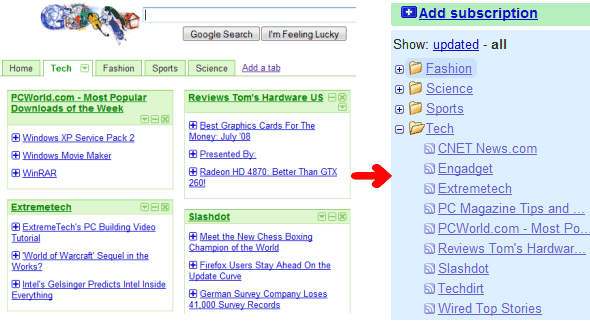
Related:
Import OPML files to iGoogle





