To do so, do you go to the Design Ribbon and change the colors?
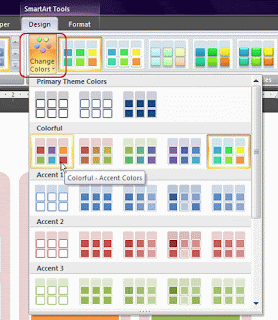
Well, I happened to stumble across a pretty easy way to alter the color choices for SmartArt. So, if you're looking for more options, this one is for you!
For Word and Excel, I found a Themes gallery on the Page Layout Ribbon (on the far left side).
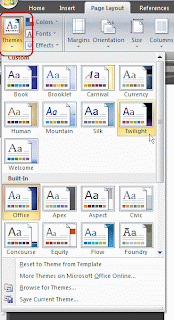
In PowerPoint 2007, I found the Themes on the Design Ribbon.
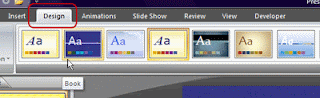
When I chose a theme from the gallery, it altered the color choices for the SmartArt as well.
(I'd like to add that I found this easiest to do with the SmartArt already created. With that, the program previewed the effects each theme would cause).
Another way to get color changes for your SmartArt in all of these programs is through the Colors button, located to the right of the Themes.

As you can see, the theme color sets are listed and at the bottom, you have the choice to "Create New Theme Colors."

If you select that option, a dialogue window will open, allowing you to put colors together that fit you best.
After you choose the colors that strike your fancy, you can name your Theme at the bottom. Then just finish the process by clicking Save.
There you have it. SmartArt colored to your exact specifications!





